* Please read this entire guide closely before operating the printer.
This is a class A product. In a domestic environment, this product may cause radio interference, in which case the user may be required to take adequate measures.

Liability Statement
The information in this manual is subject to change without notice. Shanghai Fusion Tech Co. Ltd. (also referred to as "Raise3D" here) is not responsible for errors in this manual, and does not take any responsibility for incidental or secondary losses caused by the supply, performance or use of this manual. Shanghai Fusion Tech Co. Ltd. does not make any guarantees for this manual, including but not limited to implied guarantees for marketability and suitability for specific purposes. The system owner/material purchaser is responsible for determining whether the Raise3D material is safe, legal, and technically suitable for the intended application, and at the same time determining the appropriate disposal (or recycling) method in compliance with local environmental regulations. Unless Raise3D's standard sales conditions are stipulated, Raise3D will not be liable for any losses caused by the use of the products described in this manual. The system owner/material purchaser is responsible for determining whether the materials used meet the requirements of Raise3D, otherwise Raise3D will not be responsible for any losses caused by the use of the products described in this manual.
Copyright Statement
This document is protected by copyright and all rights reserved. The use, disclosure and possession of this document are restricted by the software copyright and the agreement established by Raise3D. Nothing in this document may be photocopied, reproduced, or translated into another language, unless prior written permission from Shanghai Fusion Tech Co. Ltd. is obtained.
All drawings and information in this manual are the property of Shanghai Fusion Tech Co. Ltd. All unauthorized use and copying are prohibited.
Trademark Property Statement
Raise3D, ideaMaker and RaiseCloud are registered trademarks of Shanghai Fusion Tech Co. Ltd.
WINDOWS is a registered trademark of Microsoft Corporation.
macOS is a registered trademark of Apple Inc.
All other product names and trademarks are the property of their respective owners, and Raise3D is not responsible for the selection, performance or use of these non-Raise3D products. Product specifications are subject to change without notice.
Please read the safety information to ensure that you use the appliance safely.
General Information

You can find general information about this instruction manual here.
§ Read this instruction manual carefully. Only this will ensure you use the appliance safely and efficiently.
§ This manual is intended for the installer and the user of the appliance.
§ Follow the safety instructions and warnings.
§ Keep the instruction manual and the product information safe for future reference or for the next owner.
§ Check the appliance after unpacking it. Do not connect the appliance if it has been damaged in transit.
§ If you have any questions, please contact our local service center or distributors.
§ Any failure and losses caused by ignoring the following items mentioned, and cautions mentioned in the operation and installation instruction are not covered by our warranty and any liability.
Intended Use
Read the information on intended use to ensure that you use the appliance correctly and safely.
Only use this appliance:
§ In accordance with this installation and instruction manual. Make sure to follow the installation and instruction manual for the hardware installation and resin feeding, as detailed in chapter C and chapter E.
§ In a well-ventilated and dry environment;
§ The environmental conditions used are:
The Operating Ambient Temperature: 15-30 °C, 10-90% RH non-condensing;
The Storage Temperature: -25 °C to +55 °C, 10-90% RH non-condensing.
Restriction on User Group
§ Keep children, pets and vulnerable people away from the appliance.
§ This equipment is not suitable for use in locations where children are likely to be present.
§ Only skilled personnel are allowed to use this equipment. This appliance may be used by people who have reduced physical, sensory or mental abilities or inadequate experience and/or knowledge, provided that they are supervised or have been instructed on how to use the appliance safely and have understood the resulting dangers.
Safe Installation
Take note of the safety instructions when installing the appliance.
WARNING - Risk of Electric Shock!
§ Improper installation is dangerous.
Connect and operate the appliance only in accordance with the specifications on the rating plate.
Connect the appliance to a power supply with alternating current only via a properly installed socket with earthing.
The protective conductor system of the domestic electrical installation must be properly installed. The installation must have a sufficiently large cross section.
Please ensure that the power supply system (current, voltage and cables) can meet the normal load requirements of the electrical appliances.
Never equip the appliance with an external switching device, e.g., a timer or remote control.
When installing the appliance, check that the power cable is not trapped or damaged.
Select the fuse according to the fuse safety identification requirements.
The power plug and the socket must be matched, and the grounding wire must work properly, and the socket must be properly grounded.

§ The presence of damaged insulation on the power cord poses a hazard.
Never let the power cord meet hot appliance parts or heat sources.
Never let the power cord meet sharp points or edges.
Never kink, crush or modify the power cord.
§ If touching the printer shell reveals an electrostatic inductance, when the printer is energized, this is an indication the printer in the home is not well grounded. Please stop the printer and repair the power connection immediately to ensure a good grounding.
§ Do not connect the power supply with wet hands.

§ If you have any questions, please consult a professional electrician.
WARNING ‒ Risk of Fire!
§ It is dangerous to use an extended power cord and non-approved adapters.
Do not use extension cables or multiple socket strips.
If the power cord is too short, contact Customer Service.
Only use adapters approved by the manufacturer.
WARNING ‒ Risk of Suffocation!
§ Children may put packaging material over their heads or wrap themselves up in it and suffocate.
Keep packaging material away from children.
Do not let children play with packaging material.
CAUTION ‒ Risk of Chemicals!
§ Liquid photosensitive resin: inhalation, ingestion and direct contact may cause respiratory tract infection, digestive tract infection and allergic reaction.
Please read the safety instructions (MSDS) carefully before installing the liquid photosensitive resin.
Please install the liquid photosensitive resin in a well-ventilated environment.
Please wear personal protective equipment (such as gas masks, gloves, and goggles) during the installation of liquid photosensitive resin.
CAUTION ‒ Risk of Injury!
§ Lifting the appliance, due to its high weight, may lead to injury.
Do not lift the appliance on your own.
§ The appliance may vibrate when in use.
Place the appliance on a clean, even, solid surface.
§ If tubes and power cords have been laid incorrectly, this causes a tripping hazard.
Lay tubes and power cords in such a way that there is no risk of tripping.
§ If the appliance is moved by holding onto protruding components, such as the appliance door, the parts may break off.
Do not move the device by holding onto protruding parts.
CAUTION ‒ Risk of Cutting!
§ Touching sharp edges on the appliance may lead to cuts.
Do not touch the sharp edges on the appliance.
Wear protective gloves when installing or transporting the appliance.
Safe Use
Follow these safety instructions when using the appliance.
WARNING - Risk of Electric Shock!
§ If the appliance or the power cord is damaged, this is dangerous.
Never operate a damaged appliance.
Never pull on the power cord to unplug the appliance. Always unplug the appliance at the mains.
If the appliance or the power cord is damaged, immediately unplug the power cord.
Call Customer Service, please refer to the Chapter of Experiencing Difficulties/Contact Information.
Repairs to the appliance should only be carried out by trained specialist staff.
§ An ingress of moisture can cause an electric shock.
Never expose the appliance to intense heat or humidity.
Do not use steam cleaners or sprays to clean the appliance.
WARNING ‒ Risk of Harm to Health!
§ Children can lock themselves in the appliance, thereby putting their lives at risk.
Do not install the appliance behind a door as this may obstruct the appliance door or prevent it from opening.
With redundant appliances, turn off the power and unplug the power cord.
WARNING ‒ Risk of Suffocation!
§ Children may breathe in or swallow small parts, causing them to suffocate.
Keep small parts away from children.
Do not let children play with small parts.
CAUTION ‒ Risk of Injury!
§ The covering plate may break if you stand on or climb onto the appliance.
Do not stand on or climb onto the appliance.
§ The appliance may tip over if you sit on or lean against the open door.
Do not sit on or lean against the appliance door.
Do not place any objects on the appliance door.
§ Reaching into the chamber while the Z-axis system is still moving may cause hand injuries.
Wait for the Z-axis system to come to a complete stop before reaching inside.
§ The scraper provided in the accessory box has sharp edges. If the scraper is used improperly, the user may be injured.
Do not touch the edge of the scraper.
Keep children away from the scraper.
§ Some parts in the printer are sharp and may cause injury.
§ When removing the models, please refer to Chapter E.
CAUTION ‒ Risk of Burns!
§ When operating or printing at high temperatures, the casing of the appliance becomes hot.
Do not touch the surface of the heating assembly when heating the appliance.
Please operate with the heat-resistant gloves.
Keep children away from the heated heating assembly.
Note that the smart build platform becomes hot when the chamber is heated.
§ The temperature is very high when the heating fan is running or when the printing has just finished.
Do not touch the heating fan while the appliance is working.
Keep a safe distance when opening the door while the appliance is working to avoid being burned by hot air flow.
CAUTION ‒ Risk of Chemicals!
§ Safety of liquid photosensitive resin: inhalation, ingestion and direct contact may cause respiratory tract infection, digestive tract infection and allergic reaction.
Please carefully read the safety instructions (MSDS) before installing the liquid photosensitive resin.
Please use the liquid photosensitive resin in a well-ventilated environment.
Please wear personal protective equipment (such as gas masks, gloves and goggles, etc.) during handling of liquid photosensitive resin to avoid skin and eye contact.
Do not ingest liquid or solid resin. If accidentally swallowed, immediately call the poison control center or a medical professional.
When handling liquid resin, resin coating surfaces, or solvent, please wear gloves. If the skin comes into contact with liquid resin, it should be rinsed thoroughly with plenty of soap and water.
§ Safety of liquid resin storage and expiry:
Resin in a resin bottle: Store in an environment between 5 °C and 25 °C. Place the resin bottle upright and facing upwards, in a well-ventilated area away from direct sunlight. Shake the resin bottle at least every two weeks to ensure thorough mixing of the resin.
Resin in the printer resin tank: Cover the resin tank tightly for storage (It’s recommended to use it up within 2 weeks). If the printer is not used for more than two weeks, it is recommended to remove the resin tank from the printer and store it separately.
Regularly check the area where the resin is stored for any resin leakage or spillage. If there is any, clean the spilled resin with soap and water.
§ Safety of resin disposal:
The disposal method for liquid resin is to dispose of it in a chemical waste dump or to discard it as household waste after it has been completely solidified. Do not pour liquid or partially solidified resin or solvent into the sewer or dispose of them with household waste. Properly handling resin can prevent harm to the environment and public health.
§ Safety of cleaning solvent: using isopropyl alcohol (IPA) as cleaning solvent can pose safety and health hazards if not used properly.
Please obtain safety instructions and guidance from the cleaning solvent supplier and follow the safety instructions for use.
Please use the flammable cleaning solvent in a ventilated environment away from heat sources, open flames, or sparks.
If inhaled or if your skin is in contact with cleaning solvent for a long time, it may cause certain harm to the human respiratory system, visual system, nervous system, digestive system, and skin, etc.
If you need to contact the cleaning solvent, be sure to wear the personal protective equipment to avoid irritation to the body.
CAUTION ‒ Risk of UV Radiation!
§ Direct exposure to radiation from UV light sources may cause skin and eye burns.
Do not stare directly at UV radiation light and wear UV protective goggles when using this appliance.
Do not expose yourself directly to radiation range from the UV light for a long time.
Safe Maintenance
Take note of the safety instructions when performing maintenance work on the appliance.
WARNING - Risk of Electric Shock!
§ Improper repairs are dangerous.
Repairs to the appliance should only be carried out by trained specialist staff.
Only use the manufacturer's original spare parts and original accessories when repairing the appliance.
If the power cord of this appliance is damaged, it must be replaced by the manufacturer, the manufacturer's Customer Service or a similarly qualified person in order to prevent any risk.
§ An ingress of moisture can cause an electric shock.
Do not use steam cleaners or sprays to clean the appliance.
WARNING ‒ Risk of Injury!
§ The use of non-original spare parts and non-original accessories is dangerous.
Only use the manufacturer's original spare parts and original accessories.
CAUTION ‒ Risk of UV Radiation!
§ Direct exposure to radiation from UV light sources may cause skin and eye burns.
Do not stare directly at UV radiation light and wear UV protective goggles when using this appliance.
Do not expose yourself directly to radiation range from the UV light for a long time.
§ The equipment emits hazardous UV radiation. Please do not disassemble it without professional direction. The equipment should be powered off during maintenance.
High Temperature Surface: The high temperature surface mark indicates that the surface temperature is very high. Be careful when working around heating components. Please wait for half an hour after turning off the printer before handling the parts to avoid burning your fingers.
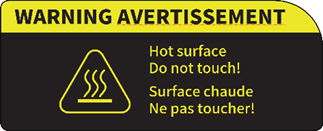
UV Radiation: UV radiation mark indicates the existence of ultraviolet light source. Please wear protective equipment to avoid direct exposure to UV radiation.

Moving Parts: Do not put fingers, clothing or hair into gears and other hazardous parts to avoid electric shock, injury, fire, or damage to the device.

High Voltage: The high voltage sign indicates the presence of high voltages. Always stay away from exposed circuitry. It is recommended that all conductors be removed.

Replacement Fuse Identification and Rating Markings: Identification of a suitable replacement fuse shall be marked adjacent to the fuse holder.

Protective Earthing Conductor Terminal: Marked near the protective earthing conductor terminal.

FCC Statement
Please be aware that changes or modification not expressly approved by the party responsible for compliance could void the user’s authority to operate the equipment.
This device complies with Part 15 of the FCC Rules. Operation is subject to the following two conditions:
(1) This device may not cause harmful interference, and
(2) This device must accept any interference received, including interference that may cause undesired operation.
This equipment complies with FCC radiation exposure limits set forth for an uncontrolled environment. This equipment should be installed and operated with minimum distance 20cm between the radiator & your body.
IC Caution
The device meets the exemption from the routine evaluation limits in section 2.5 of RSS 102 and compliance with RSS-102 RF exposure, users can obtain Canadian information on RF exposure and compliance.
This device contains licence-exempt transmitter(s)/receiver(s) that comply with Innovation, Science and Economic Development Canada’s licence-exempt RSS(s). Operation is subject to the following two conditions:
(1) This device may not cause interference.
(2) This device must accept any interference, including interference that may cause undesired operation of the device.
This equipment should be installed and operated with a minimum distance of 20 cm between the radiator and your body.
Le dispositif rencontre l'exemption des limites courantes d'évaluation dans la section 2.5 de RSS102 et la conformité à l'expostion de RSS-102 rf, utilisateurs peut obtenir l'information canadienne sur l'exposition et la conformité de rf.
L’émetteur/récepteur exempt de licence contenu dans le présent appareil est conforme aux CNR d’Innovation, Sciences et Développement économique Canada applicables aux appareils radio exempts de licence. L’exploitation est autorisée aux deux conditions suivantes:
(1) L’appareil ne doit pas produire de brouillage;
(2) L’appareil doit accepter tout brouillage radioélectrique subi, même si le brouillage est susceptible d’en compromettre le fonctionne.
Cet équipement doit être installé et utilisé à une distance minimale de 20 cm entre le radiateur et votre corps.
EU Conformity Statement
| This product and-if applicable-the supplied accessories too are marked with “CE” and comply therefore with the applicable harmonized European standards listed under the RED Directive 2014/53/EU, the EMC Directive 2014/30/EU, the LVD Directive 2014/35/EU, the RoHS Directive 2011/65/EU, the MD Directive 2006/42/EC. |
| 2012/19/EU (WEEE directive): Products marked with this symbol cannot be disposed of as unsorted municipal waste in the European Union. For proper recycling, return this product to your local supplier upon the purchase of equivalent new equipment, or dispose of it at designated collection points. For more information see: http://www.recyclethis.info. |
| 2006/66/EC (battery directive): This product contains a battery that cannot be disposed of as unsorted municipal waste in the European Union. See the product documentation for specific battery information. The battery is marked with this symbol, which may include lettering to indicate cadmium (Cd), lead (Pb), or mercury (Hg). For proper recycling, return the battery to your supplier or to a designated collection point. For more information see: http://www.recyclethis.info. |
UKCA Conformity Statement
| This product is marked with "UKCA" and in conformity with the relevant UK statutory requirement: Radio Equipment Regulations 2017. The full text of the UK declaration of conformity is available at https://www.raise3d.com. |
UK sales partner company name: 3DGBIRE Ltd UK sales partner company address: 3DGBIRE, Unit 44/45 Chorley North Industrial Estate, Drumhead Road, Chorley, Lancashire, PR67BX | |
Electromagnetic Compatibility - EMC
Simplified EU Declaration of Conformity
Raise3D declares that this device is in compliance with the essential requirements and other relevant provisions of Directive 2014/53/EU. Full text of the EU declaration of conformity is available at https://www.raise3d.com.
RF Exposure Information
This device has been tested and meets applicable limits for Radio Frequency (RF) exposure.
This equipment must be installed and operated in accordance with provided instructions and the antenna(s) used for this transmitter must be installed to provide a separation distance of at least 20 cm from all persons and must be co-located or operating in conjunction with any other antenna or transmitter.
CE&UKCA Mark Warning
The device is restricted to indoor use only when operating in the 5150 to 5250 MHz frequency range.

| BE | EE | HR | IT | CY | LV | LT |
BG | IE | LU | HU | MT | NL | AT | |
CZ | EL | PL | PT | RO | SI | SK | |
DK | ES | FI | SE | DE | FR | LI | |
NO | IS | CH | TR | UK(NI) | UK |
|
CE&UKCA Output power table:
Function | Frequency | Power |
Wi-Fi | 2.4GHz | 19.99dBm |
5GHz | 22.99dBm |
Installation
To facilitate operation and maintenance, maintain a proper clearance of 30 cm (11.9 in) on the side of the printer, 40 cm (15.8 in) at the front, 20 cm (7.9 in) at the back, and 20 cm (7.9 in) on top during installation. No flammable materials are allowed around the installation location.
Note: During low-temperature transportation, the printer may encounter frost or icing hazards. The printer should be stored at room temperature for 4-6 hours before operating.
Resin
It is strongly recommended to use Raise3D official resins and/or default settings for better performance. The Raise3D printer is specially designed with high compatibility with Raise3D official resins. Be extremely careful when printing with unverified resins and settings to prevent abnormal printing results or damaging the printer.
Odor
The printer may emit the odor of light-cured resin during operation.
Note: Place the printer in a well-ventilated and dry environment.
Airborne oil accumulating inside the printer may damage plastic parts. Air in a cavity with excessive solid particles (conductive or non-conductive) may cause damage to the printer.
B.1 DF2 Product Introduction
Raise3D DF2 3D printer is a DLP light-curing device with level-free smart build platform, fine molding technology based on gray scale, multiple application-oriented printing templates and reprogrammable molding technology. The DF2 features DLP technology, and has external dimensions of 450 mm x 400 mm x 730 mm, high XY-plane precision (78.5 um), and a large building volume (200 mm x 112 mm x 300 mm). The printer is also capable of liquid resin automatic feeding, automatic locking of the smart build platform, resin heating, cover opening detection, liquid level detection, and bed level detection. It is equipped with a 10.25-inch touch widescreen, WiFi, Ethernet, and dual USB interfaces.
B.2 Technical Specification
ITEM | Raise3D DF2 3D Printer | |
CONSTRUCTION | Build Volume (W×D×H) | 200 mm x 112 mm x 300 mm (7.9 in x 4.4 in x 11.8 in) |
Printer Size (W×D×H) | 450 mm x 400 mm x 730 mm (17.7 in x 15.7 in x 28.7 in) | |
ELECTRICAL | Power Supply Input | 100-240 V AC, 50-60 Hz 230 V @ 3.3 A |
Power Supply Output | 24 V, 12 V, 700 W | |
GENERAL | Print Technology | DLP |
Light Source | 405 nm UV LED | |
Resolution Ratio | 2560 X 1440 Pixel | |
Axis Shifting Accuracy | Z-Axis Step Accuracy: 1/12800mm; Repeated Positioning Accuracy: ± 0.01mm | |
Print Speed | Up to 80 mm/h @ 0.2 mm Layer Thickness | |
Supported Printing Layer Thickness | 25-200 μm | |
Z-Axis Load | 10 kg | |
Door Magnet Detection Mechanism | Side Door Opening with Detection Sensor | |
Door Control | Opening the door during printing automatically pauses printing (this function can be turned on or off). | |
Printing Environment | Auto-Thermostatic Control | |
Resin Tank | Easy to remove and clean with the addition of a pouring spout on one corner. The resin tank has a max capacity of 1L | |
Auto-Feeding Station | Supported | |
Liquid Level Detection | Real-Time Monitoring for Resin Usage | |
Smart Build Platform | Easily removable | |
Smart Build Platform Installation Detection | Supported | |
Smart Build Platform Leveling | Factory Pre-Adjustment | |
Electronic Level | Supported | |
Speaker | Supported | |
Camera | Supported | |
LED Printing Status Lights | Supported | |
Chamber Heating | Ensures that the chamber is kept at an optimal temperature. (The optimal temperature for common resins is 30 °C – 40 °C). | |
Supported Resins | Please refer to the Raise3D official website for details | |
File Upload Methods | USB Disk, Wireless Network, Ethernet Cables | |
Air Filtration | Internal Circulation Filtration System with Replaceable Filter Element | |
Operating Ambient Temperature | 15-30 °C, 10-90% RH, Non-Condensing | |
Storage Temperature | -25 °C to +55 °C, 10-90% RH, Non-Condensing | |
Operating Noise | Operation≤48 db; Standby≤40 db | |
SOFTWARE | Slicing Software | ideaMaker |
Supported File Types | STL/ OBJ/ 3MF/OLTP | |
Supported OS | Windows/macOS/Linux | |
Printer Code Type | DLPCODE | |
Cloud Task Management | RaiseCloud | |
PRINTER CONTROL | User Interface | 10.25-Inch Full-View Capacitive Touch Widescreen |
Power-down Recovery | Built-in Hardware without Any Battery Needed | |
Screen Resolution | 1920×720 | |
Motion Controller | Atmel ARM Cortex-M4 120MHz FPU | |
Logic Controller | NXP ARM Cortex-A9 Quad 1 GHz | |
Memory | 1 GB | |
Onboard Flash | 16 GB | |
OS | Embedded Linux | |
Ports | USB2.0×2 (External), Ethernet×1 | |
B.3 Main Parts
Front View

A. Chamber Door
The chamber door is equipped with a magnetic sensor. If the door is opened during the printing process, printing can be paused automatically (This function is disabled by default).
B. USB Interface
Insert USB disk to transfer print files or update the printer’s firmware.
C. HEPA Filter Element
Filter the odor and tiny particles produced by printing. It’s replaceable and see chapter G for details.
D. Air Filter
The internal circulation filter is used. Turn on the inside filter fan to filter the odor and tiny particles produced by printing.
E. Chamber Heater
The chamber heater ensures that the internal chamber of the printer remains at an optimal temperature for printing. (The optimal temperature for common resins is 30 °C – 40 °C).
F. Touchscreen
10.25-inch full-view capacitive touch widescreen displays for user interaction information.
G. Adjustable Feet
Support the printer and adjust the level of the printer placement.
Side View

H. Manual Locking/Unlocking Tool
Storage for the key used to manually lock/unlock the smart build platform.
I. Liquid Level Detection
Measures the resin level inside the resin tank.
J. RFID Sensor
Uses RFID tags and readers for information transmission and identification between the DF2 and the Wash/the Cure, as well as between the printer and the resin tank.
K. Emergency Unlocking Hole
The smart build platform will be locked/unlocked automatically by default. In case of power failure or printer malfunction, the key located in section H can be inserted into this lock hole for emergency manual locking/unlocking.
L. Smart Build Platform
The platform for printing models is locked in place electronically, and it can easily be unlocked or locked via the touchscreen.
M. LED Lights
When the printer is on standby, the LED lights remain constantly on; while printing, the LED lights flash slowly at a uniform speed; when printing is complete, the LED lights flash quickly; during sleep or shutdown, the LED lights switch off.
N. Camera
Allows you to observe the printer operating.
O. Resin Tank Cover
The cover of the resin tank needs to be removed before printing.
P. Release Button for Resin Tank
The buckle to secure the resin tank in place and press the button to remove the resin tank.
Q. Resin Tank
The tank for holding liquid resin has a pouring spout with a maximum capacity below the tick mark on the tank. The resin tank is a consumable, which should be replaced regularly (see chapter G for details).
Back View

R. Power Socket (with Fuse)
Plug in the power cord to start the printer.
S. Switch
Power switch to turn on or off the printer.
T. Hole for the Resin Feeding Tube
The hole can be used to connect the resin feeding tube of the auto-feeding station to transport liquid resin.
U. Connection Port for the Auto-Feeding Station
Connects to the connection cable of the auto-feeding station to transmit power and signal. (Rated parameters: DC 12 V, 13 W / DC 5 V, 5 A)
V. Notification Speaker
Emits a sound to remind the user of the printing status.
W. Ethernet Port
Connects to Ethernet to transfer print files or upgrade printer firmware.
B.4 Accessories List
Item | Name | Purpose | Quantity | Unit |
1 | Nitrile Gloves | Used to avoid direct skin contact with the resin | 3 | Pair |
2 | USB Disk | To transfer print files | 1 | Piece |
3 | Metal Keychain | Publicizes corporate culture | 1 | Piece |
4 | Scissors | To help remove model support | 1 | Piece |
5 | Non-Dust Cloth | To wipe the glass surface | 1 | Piece |
6 | Filter Paper | To filter used resin | 2 | Piece |
7 | Silicone Funnel | To pour resin | 1 | Piece |
8 | Silicone Spatula | To scrape off excess resin from the platform and stir the resin | 1 | Piece |
9 | Resin-Resistant Tray | For handling items with resin such as printed models | 1 | Piece |
10 | Tweezers | To handle small models | 1 | Piece |
11 | Scraper | To remove models from platform | 1 | Piece |
12 | Hex Wrench for Leveling | Used for adjustable feet | 1 | Piece |
13 | Sticker of I love Raise3D | Publicizes corporate culture | 1 | Piece |
14 | Spare Screws | Fastens components | 1 | Set |
15 | Power Cord | Provides the printer with electricity | 1 | Piece |
16 | Flat Pry Spatula | To remove models | 1 | Piece |
17 | Finish Box (including washing box, washing basket, alcohol spray bottle, and silicone pad) | To clean the model manually | 1 | Set |
18 | Auto-Feeding Station | Adds resin automatically | 1 | Set |
B.5 Resin Introduction
The DF2 uses photosensitive resin as the printing consumable. Its physical form is flowing liquid, gray, with a slight odor, slightly soluble in water, and with a 6.5-7.5 PH value. Its main component is acrylic resin. Please carefully read the resin MSDS document before use.
Photosensitive resin will not cause harm under normal use. Avoid contact with skin and eyes, and assure the existence of sufficient ventilation when in use. The aerosol may irritate the nose and throat, and excessive inhalation may cause drowsiness, and a large amount of inhalation may cause respiratory discomfort, nausea, delusion, headache, and excitement. Repeated or prolonged contact with skin may cause slight irritation. Direct contact with eyes may cause slight irritation. A large amount of ingestion can cause stabbing pain, headache, vomiting, gastroenteritis, and stomach problems.
Photosensitive resin is suitable for teaching and research, toy design, arts and crafts, industrial parts design, etc.
After unpacking the printer, place it on a stable surface in a well-ventilated area.

The printer contains 1 power cord matching the local standard. Please use the power cord that is compliant with your country or region and plug it into the power socket.

Use the switch to power on the printer.

After the printer is powered on, enter the startup wizard, where the printer will prompt the user to set up the language, the machine name, the network and the connection to the auto-feeding station, etc., for initial use.

For the detailed connection to the auto-feeding station, please refer to the “Raise3D DF2 Auto-Feeding Station User Guide” and the “Raise3D DF2 RaiseTouch User Manual”.
This chapter describes the basic operations of the DF2 touchscreen interface. Please refer to the “Raise3D DF2 RaiseTouch User Manual” for detailed operations.
D.1 Home
Ø Printer Structure Diagram: Display the printer structure and reflect its current status.
Ø Chamber Heating: Display and set the temperature of the printer chamber.
Ø Platform Lock: Control the lock for the smart build platform.
Ø Clear Residue: Cure a small amount of the liquid resin remaining in the resin tank, and then manually clear the cured residual resin.
Ø Z-Axis Homing: Move the printer's Z-axis to the top position.
Ø Sleep: Engage sleep mode to power off the printer screen and internal lights.
Ø Recent Prints: View the last four printed files, and initiate printing again.

D.2 Print
Ø View files saved locally or on a USB disk to select a file for printing.
Ø Review the print history.

D.3 Machine
Ø Display the relevant information of the printer, such as the Printer Name.

D.4 Setting
Ø Adjust various settings for the printer, such as the Printing Settings.

E.1 Install Slicing Software
The slicing software ideaMaker is available from our official website by clicking on the link: https://www.raise3d.com/download/.

1.Open the installation program and select the installation language.

2.On the setup wizard, choose I Agree for the License Agreement.

3.Choose the installation location for ideaMaker and click Next.

4.Click Install then follow instructions. The installation program will automatically detect Microsoft Visual C++2008 SP1 Redistributable. If this software has been already installed on your computer, there is no need to select this checkbox. After installation, click Next to enter the next step.

5.Click Finish. You have successfully installed ideaMaker.

E.2 Slice with ideaMaker
This chapter describes the basic slicing operations of ideaMaker. For more detailed slicing settings and operations, please refer to the “Raise3D DF2 ideaMaker User Manual”.
1.When opening ideaMaker for the first time, please select the appearance theme. You can also change the theme by selecting Edit > Preferences > Interface > Appearance in the menu bar.

2.After installing ideaMaker, click the +Import Models button to import the STL file specially designed for the printer.

3.Click to open the Prepare to Slice panel, and then select the DF2 printer, material and template. If there is no need to process or support the model, click Slice to perform slicing straight away.
to open the Prepare to Slice panel, and then select the DF2 printer, material and template. If there is no need to process or support the model, click Slice to perform slicing straight away.

4.You can also click the One-Click Print Beta button, and the ideaMaker will automatically orient, create supports, and arrange all your models for efficient slicing. Once the process is complete, you can make any necessary adjustments you wish and then export or upload the print file to your printer.

5.Wait for the slicing to be finished.

6.After the slicing is complete, a Slicing Result panel will be output by default in the upper-left hand corner of the ideaMaker interface. It shows the print time, material, price and suggestions for post-processing, etc.

7.In the instant operation bar, click Preview to preview the sliced file. Click Export to Local Disk to save the .dlpcode file and export it onto your local or USB disk. Click Upload to Printer to send the .dlpcode file to the connected printer.

8.Make sure to save the file before ejecting the USB disk.

E.3 Fill Liquid Photosensitive Resin
E.3.1 Manually Fill the Resin
Remove the black resin tank cover.

Pour an appropriate amount of liquid resin into the resin tank without exceeding the maximum capacity mark.
Notes:
Ø Please shake the resin container for about 5 minutes before pouring it into the resin tank.
Ø Before each print, use the silicone scraper to stir the liquid resin in the resin tank for about 5 minutes to prevent the surface effect and also the print results from being affected by the settling and layering of the liquid resin ingredients.
Ø Resin is not included in the purchase of a DF2. Please purchase resin separately.

E.3.2 Fill the Resin with the DF2 Auto-Feeding Station
The DF2 is equipped with an auto-feeding station, which allows users to automatically add resin. For details, please refer to the "Raise3D DF2 Auto-Feeding Station User Guide".

E.4 Start Printing
After the printer is powered on and the liquid resin is filled, insert the USB disk containing the sliced file into the USB interface. Choose USB from the Print interface. If the sliced file has been transmitted to the connected DF2, choose Local from the Print interface.

Select the desired slicing file from the folder.

Click the Print button to start printing.

E.5 Post-Processing
E.5.1 Remove the Models
After printing is completed, the smart build platform will be automatically unlocked. Remove the smart build platform.

Use the scraper tool to remove the models from the smart build platform.
If the DF Wash (compatible with the DF2) is used, and the hanging cleaning mode is selected, there is no need to remove the model from the smart build platform. For details, please refer to the "Raise3D DF Wash User Manual".

E.5.2 Wash the Models
Manually wash the uncured liquid resin on the surface of the models by using the provided finish box (as shown in the figure below) and the isopropanol (IPA) as the cleaning solvent.
Caution:
Ø Please use the flammable cleaning solvent in a ventilated environment away from heat sources, open flames, or sparks.
Ø When manually cleaning the models, be sure to wear personal protective equipment, such as nitrile gloves, to avoid irritation to your skin.

Add an appropriate amount of cleaning solvent into the two washing boxes, and place the models into the washing basket immersed into one of the washing boxes.

Manually wash the uncured liquid resin on the surface of the models.

After the first rough washing is complete, take out the washing basket from the cleaning solvent and drain it until there is no obvious liquid flow at the bottom of the washing basket.

Place the washing basket together with the models into the other washing box with cleaning solvent for another careful round of washing.

If there is any small area where the fingers cannot clean thoroughly, the alcohol spray bottle can be used for spray cleaning.

After the careful washing is complete, put the washing basket on the washing box to drain the cleaning solvent until there are no obvious droplets. Washing the models manually is complete.
Note: When the cleaning solvent inside the cleaning box is obviously turbid or cannot clean up the model, please replace the cleaning solvent.

Use the DF Wash (as shown in the following figure 1), compatible with the DF2, to wash models. This is recommended to get better printing result. For details, please refer to the "Raise3D DF Wash User Manual".

E.5.3 Cure the Models
Dry the models naturally or quickly with compressed air. If the surface of the print is still sticky after drying, repeat the steps in the section of E.5.2 Wash the Models for further cleaning. If you are using DF Wash, you can use its built-in drying function to dry the cleaned models. For details, please refer to the "Raise3D DF Wash User Manual".
When all surfaces of the models are completely cleaned and dried, place them in a post-curing machine for secondary curing.

If you are using the recommended DF Cure (as shown in the left figure 2) compatible with the DF2 to cure models, please refer to the "Raise3D DF Cure User Manual" for details.
If you are using other brands of post-curing machines, please read their instructions carefully before using them.
Caution: Make sure to blow dry the models before placing them into the curing machine for curing, otherwise the cleaning solvent on the surface of the models may pose a danger.

The DF2 uses photosensitive resin as a printing consumable, and its main characteristics can be consulted in the resin introduction in chapter B.
F.1 Precautions
This material must not come into contact with eyes, skin or clothing. Do not taste or ingest. Only use it in well-ventilated areas. Wash thoroughly after handling. To avoid the risk of explosion, make sure you are aware of the relevant special instructions before use and wear personal protective equipment.
F.2 Fume Management
Partial or complete ventilation is required. Do not use in poorly ventilated areas. Use good ventilation facilities, and the ventilation rate should match the specific conditions. If feasible, adopt a closed environment for the resin operation, implement partial ventilation, or employ other engineering control measures to ensure that the concentration level of resin fumes or vapors in the air below the recommended exposure limit. If there is no exposure limit, maintain the density level in the air at an acceptable level.
F.3 Storage Guide
Store in the original container. Keep the container sealed, and place it in a dry and well-ventilated area. Avoid any impacts, as well as open flames, high temperature, low temperature, and sunlight.
F.4 Personal Protection
Maintain good hygiene, such as washing hands before eating, drinking or smoking after handling the resin. Wash your work clothes and protective equipment regularly to remove pollutants.
Ø Respiratory protection: If the fume management measures employed cannot maintain the density of the resin vapour in the air below the recommended exposure limit (if established) or at an acceptable level (for countries without established exposure limits), certified respirators must be worn. Respirator type: high-efficiency particle respirator with full face mask.
Ø Hand protection: Wear appropriate chemical-resistant gloves.
Ø Eye protection: Wear safety eyewear (goggles) and a face mask with side shields.
Ø Skin and body protection: Wear appropriate protective clothing.
F.5 First Aid Measures
Ø Inhalation: Immediately leave the area and seek medical treatment if necessary.
Ø Skin contact: Wash skin with soap and water.
Ø Eye contact: Immediately open eyelids and wash with water for about 20 minutes and seek medical treatment if necessary.
Ø Ingestion: If accidentally swallowed, do not induce vomiting, keep at rest and seek medical treatment promptly.
F.6 Waste Disposal
Ø Residual waste: Dispose of waste according to local environmental regulations. Prevent it from entering the drainage system, rivers, or being discharged onto the ground.
Ø Contaminated packaging: The empty container still contains product residues, and even if the container is empty, the warning information on the label should be followed. Deliver the rinsed packaging material to the local recycling station.
Ø Local waste disposal regulations: When disposing of this chemical and its containers, place them in an area for hazardous waste or special waste collection. Burn the material in a controlled manner and in a suitable incinerator. All waste must be disposed of in accordance with local regulations.
G.1 Clean the Smart Build Platform
It is recommended to clean the smart build platform shortly after each print job to prevent residual resin or debris sticking to the smart build platform, which can affect printing quality. If the printer is not used for a long time, it is also recommended to clean the smart build platform once a week to avoid dust accumulation.
1. Maintenance Frequency: after each print job or once a week.
2. Operation Steps:
a) The printer is in standby mode.
b) Touch the Z-Axis Homing on the touchscreen to home the smart build platform.
c) Touching the unlock icon on the touchscreen will automatically unlock the smart build platform; Alternatively, as shown in the figure 1, take out the key from the key slot, insert it into the smart build platform keyhole (as shown in the red circle in the figure 2, the directional hole on the key is on the right), turn the key clockwise, and when the directional hole is pointing to the left, the smart build platform is unlocked.
d) As shown in the figure 3, open the chamber door and remove the smart build platform.
e) Use a piece of lint-free cloth with alcohol to clean the residual resin on the smart build platform.
f) Install the smart build platform back to its original position.



G.2 Replace the Resin Tank
After long period of use of the resin tank, residues may have accumulated at the bottom. To avoid residues contacting parts or puncturing the release film at the bottom during printing, it is recommended to regularly maintain and replace it.
1. Maintenance Frequency: once every three months.
2. Operation Steps:
a) The printer is in standby mode.
b) Press Z-Axis Homing on the touchscreen to home the smart build platform.
c) Open the chamber door.
d) As shown in the red circle in the figure 1, press the release button, and the resin tank will automatically pop up.
e) Carefully remove the resin tank.
f) If there is dirt on the surface of the optical glass mirror below the resin tank, use a piece of lint-free cloth with alcohol to gently clean it.
g) After replacing the resin tank with a new one, as shown in the figure 2, place it back and press it down tightly.


| If the machine(or the resin tank) will remain unused for more than two weeks, it is recommended to drain the remaining resin from the vat and clean the tank thoroughly using a designated cleaning solution. This procedure helps maintain the stability of the resin’s properties and effectively prevents potential corrosion of the tank’s inner surfaces. | |||||
G.3 Replace the Filter Element
The filtration system will filter the odor and tiny particles produced by printing. To ensure the printing chamber maintains an acceptable level of cleanliness, please replace the filter element regularly. Below there is an illustration of the sign on the device to remind you to replace the filter element regularly:

1. Maintenance Frequency: once every three months.
2. Operation Steps:
a) The printer is in standby mode.
b) Press Z-Axis Homing on the touchscreen to home the smart build platform.
c) Open the chamber door.
d) As shown in the red circle in the figure 1, locate the handle of the filter element, lift it up and replace it.
e) Place the new filter element in its original position.

G.4 Clean the Residual Liquid Resin
After replacing the resin container or pulling out the resin feeding tube each time, there may be residual liquid resin on the main body of the auto-feeding station, the DF2 installation base plate, and the left side of the DF2 rear cover. It is recommended to clean it shortly after each print job to prevent residual resin from affecting the cleanliness of the environment.
1. Maintenance Frequency: after each resin container replacement or every time the resin feeding tube is pulled out from the DF2.
2. Operation Steps:
a) The printer is in standby mode.
b) If only the resin container has been replaced, first use a piece of lint-free cloth with alcohol to wipe off the residual resin dripping on the surface of the main body for the auto-feeding station (as shown in the figure 1), and then install the resin container on the supporting platform of the auto-feeding station.
c) If only the resin feeding tube is pulled out, insert the pulled resin feeding tube into the sealing cap to avoid resin overflow (as shown in the figure 2), open the front door of the DF2, remove the resin tank, use a piece of lint-free cloth with alcohol to wipe off the resin dripping on the upper surface of the installation base plate (as shown in the figure 3) and the left part of the rear cover for the DF2 (as shown in the figure 4), then reinstall the resin tank and close the front door.
d) If the resin container has been replaced and the resin feeding tube has been pulled out, follow steps b and c above and proceed accordingly.




If you run into any issues during this guided setup, please contact our expert technicians by creating a ticket online at https://help.raise3d.com/support/home/.For customers outside the United States, please contact your local Raise3D reseller or distributor.
For sales inquiries, please contact us at sales@raise3d.com.
For any other inquiries, please email us at inquiry@raise3d.com.
