
Figure 1: Machine.
 : Opens the settings interface, providing access to printer details like the serial number, firmware version, and available storage, as well as more advanced settings
: Opens the settings interface, providing access to printer details like the serial number, firmware version, and available storage, as well as more advanced settings
Machine name the name of your computer. (Can be edited)
Model indicates the type of printer
Serial Number your printer’s unique identification number.
Version refers to the version of Raise Touch- touchscreen firmware currently used on this machine.
Update: the update information of touchscreen firmware.
Firmware version: the version of the motion controller board firmware.
Storage Available: the remaining memory available in the printer.
About: feedback address and copyright.
Camera function is for Pro2, Pro2 Plus and E2 (upgrade available for Raise3D N Series).

Figure 2: Camera.
Enable camera function:
Step 1: Choose a camera to activate as Figure 3.
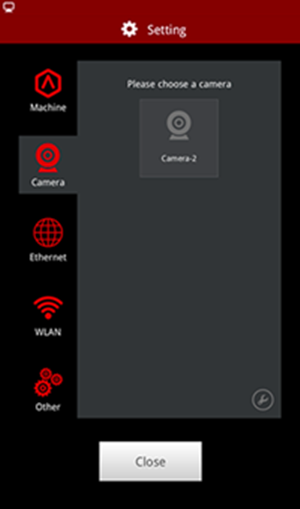
Figure 3: Choose a camera on touch screen.
Step 2: Confirm your camera selection as Figure 4.
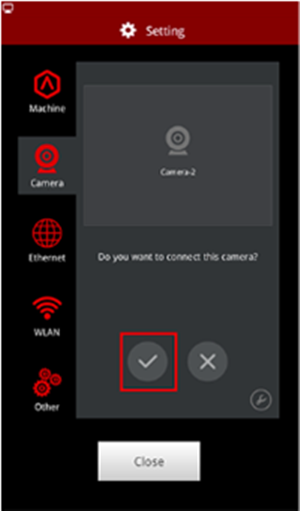
Figure 4: Confirm camera selection.
Step 3: Click the camera icon to take a photo and save it to your computer as Figure 5.
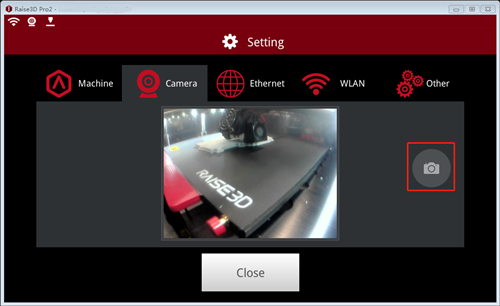
Figure 5: Take a photo.
Ethernet: Contains settings for when your printer is connected to your network via ethernet cable

Figure 6: Ethernet.
WLAN: connect printer and computer via WLAN.

Figure 7: WLAN.
Other:
Brightness: shows brightness of the screen, by pressing the "+" or "-" button.
Note: shows the brightness of the screen by pressing the "+" or "-" button.
Language: shows the chosen language applied to your printer.
Number of Nozzles: shows the number of available nozzles on your printer.
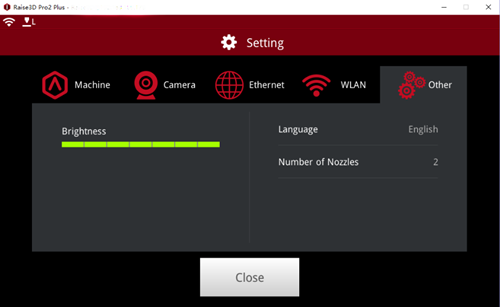
Figure 8: Other.
-END-