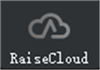 : A web-based 3D printing platform, through which you can remotely control, monitor and report your team's entire print process at a glance. You can log in to the platform via PC or mobile phone and monitor your printing tasks in any place.
: A web-based 3D printing platform, through which you can remotely control, monitor and report your team's entire print process at a glance. You can log in to the platform via PC or mobile phone and monitor your printing tasks in any place.
Note: RaiseCloud can only work properly with ideaMaker version 3.6.0 or higher.
(1) Users can log in to ideaMaker with a RaiseCloud account to check account information, dashboard and other information.
You can click the RaiseCloud icon in the Menu bar to log in with your RaiseCloud account.
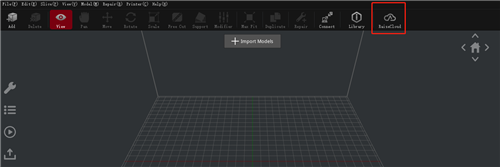
Figure 1: RaiseCloud.
If you don’t have a RaiseCloud account. Click the Sign Up button to get one.
If you already have a RaiseCloud account, you can enter your E-mail and password and click the Sign In button to log in.
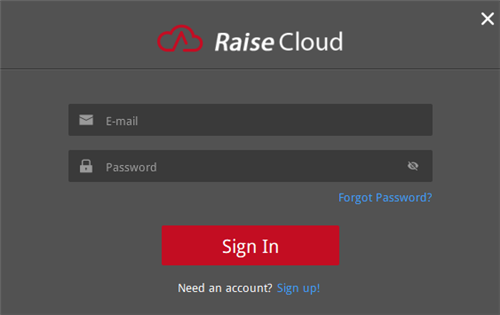
Figure 2: Sign In or Sign Up.
After you log in to your account, you can check the Storage, Uploading Queue, Dashboard and other information.
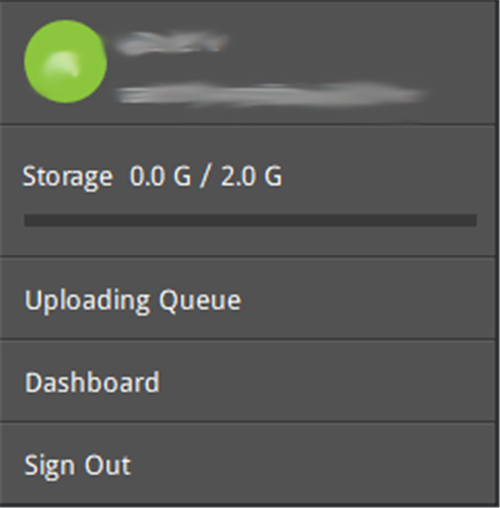
Figure 3: Dashboard.
(2) G-Code file in ideaMaker can be one-click uploaded to RaiseCloud, and you can assign your print jobs to your printers.
Upload G-Code files to RaiseCloud.
Option 1: You can click the Upload to RaiseCloud button in the menu bar to upload the sliced G-Code to RaiseCloud.
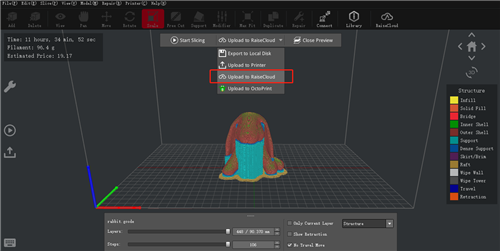
Figure 4: Upload the G-Code files to RaiseCloud through the main interface.
Option 2: Click the Uploading Queue icon on the left side of the page to upload the G-Code file in the local disk to RaiseCloud by clicking the UPLOAD TO RAISECLOUD button.
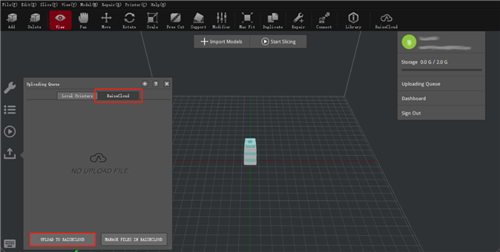
Figure 5: Upload G-Code file in Uploading Queue.
Manage uploaded G-Code files by entering RaiseCloud website.
Option 1: Click the  button to enter RaiseCloud and start your printing task.
button to enter RaiseCloud and start your printing task.
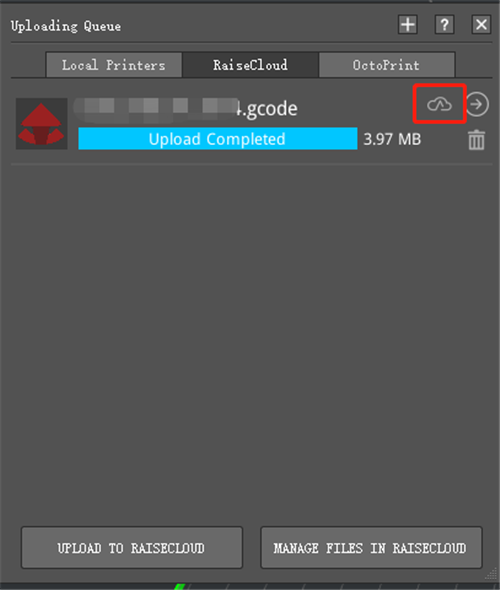
Figure 6: Enter RaiseCloud.
If you have multiple printers, you can select them and click the Start Print Now button to start your printing task.
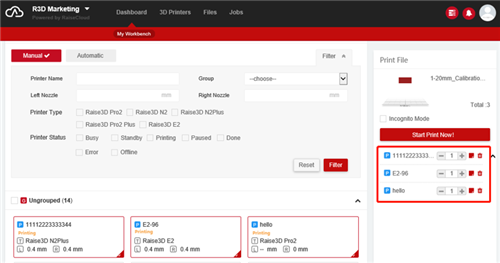
Figure 7: Choose printer.
If you only have one printer, you just need to click the Start Print Now button to start your printing task.
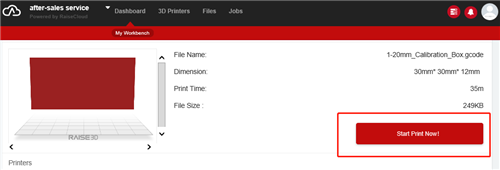
Figure 8: Start Print Now.
Click the  button to check more slice settings.
button to check more slice settings.
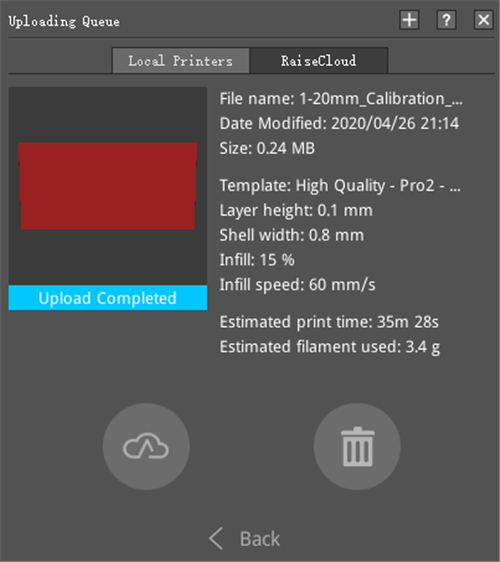
Figure 9: More slice settings.
Option 2: Click the MANAGE FILES IN RAISECLOUD button to enter RaiseCloud page. You can print, view G-Code file, download or delete G-Code files on this page.
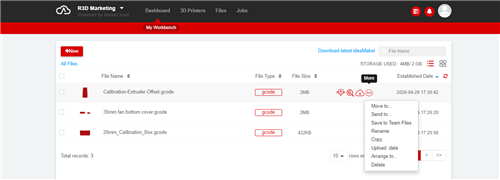
Figure 10: MANAGE FILES IN RAISECLOUD.
(3) RaiseCloud and ideaMaker can work together to create a seamless workflow.
You can slice model by ideaMaker, then log into RaiseCloud from ideaMaker and upload .GCode file to RaiseCloud, click the MANAGE FILES IN RAISECLOUD button to enter RaiseCloud website, click Print button to start printing. You can monitor the print process in RaiseCloud. You can also pause, stop or resume printing tasks in RaiseCloud.
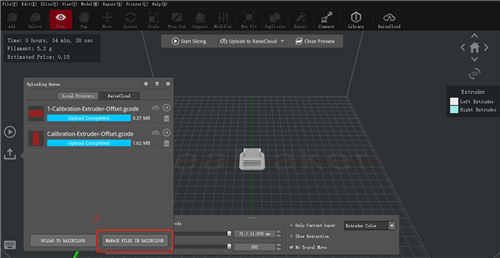


Figure 11: Start Print Now.