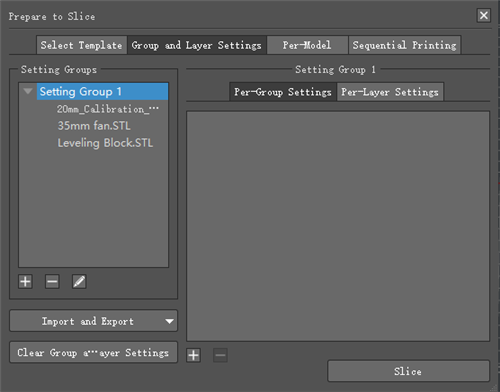
Figure 1: Group and Layer Settings tab.
Settings Group allows setting multiple setting groups for a model. One group can include several models and one model can only be assigned to one setting group.
 : create a new setting group.
: create a new setting group.
A dialog will pop-up after pressing "+" button as in Figure 2, select models from Setting Groups list and press right-arrow button to move to a New Setting Group list or select a model in New Setting Group and press left-arrow button to move it to Setting Groups list.

Figure 2: Add New Setting Group.
Setting Group Name refers to the new settings group’s name or choose a custom name.
 : adds selected model to new setting group.
: adds selected model to new setting group.
 : removes the selected model from new setting groups.
: removes the selected model from new setting groups.
Copy slicing settings from the setting group means that with this function enabled, you can copy slice settings from other setting groups.
 :deletes setting group(s).
:deletes setting group(s).
Note: this function only works when there are more than two setting groups in Setting Groups and only works to empty settings group which has no model inside.
 : refers to editing the selected setting group.
: refers to editing the selected setting group.
Select a setting group and press Edit button, the interface will be shown as Figure 3, you can delete (or add) models from (or to) the selected setting group.
Setting Group Name refers to the name of the setting group you are editing, you also can rename it by yourself.
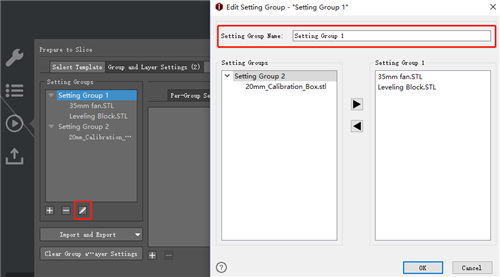
Figure 3: Edit Setting Group.
 : refers to adding settings for the selected setting group.
: refers to adding settings for the selected setting group.
There are several settings you can add into setting group and modify.
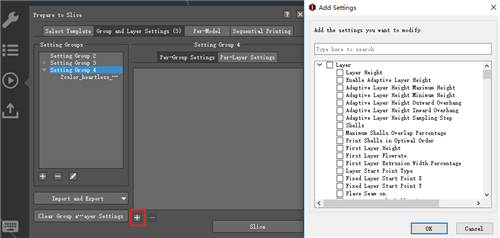
Figure 4: Add Settings button.
For example: Add Layer settings into setting group 1. Such as Layer Height, Shells etc.
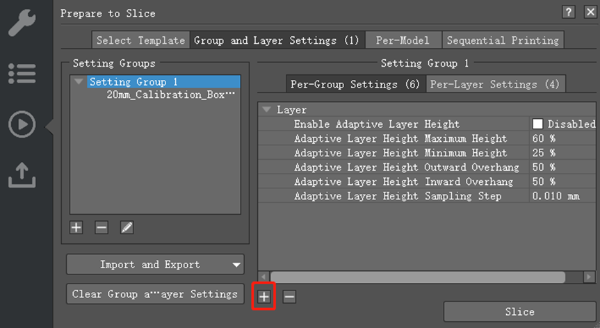
Figure 5: The Add Settings tab.
 : refers to deleting selected settings.
: refers to deleting selected settings.
Per-Layer Settings apply different slice settings for different height ranges of the model(s) in the setting group.
 : refers to adding settings for the selected setting group.
: refers to adding settings for the selected setting group.

Figure 6: Modify the layer height for different layers.
 : delete selected Per-Layer settings.
: delete selected Per-Layer settings.
 : Move current Per-Layer Settings up.
: Move current Per-Layer Settings up.
 : Move current Per-Layer Settings down.
: Move current Per-Layer Settings down.
 :refers to editing the selected Per-Layer settings. In Figure 7, you can edit the layer height for the define height range in Setting1. You can rename the Per-Layer Settings in Edit page.
:refers to editing the selected Per-Layer settings. In Figure 7, you can edit the layer height for the define height range in Setting1. You can rename the Per-Layer Settings in Edit page.

Figure 7: Modify the layer height for the "Per-Layer Settings".
Add Settings refers to adding more settings into the Per-Layer Settings such as left Extruder, Right Extruder, Infill etc.
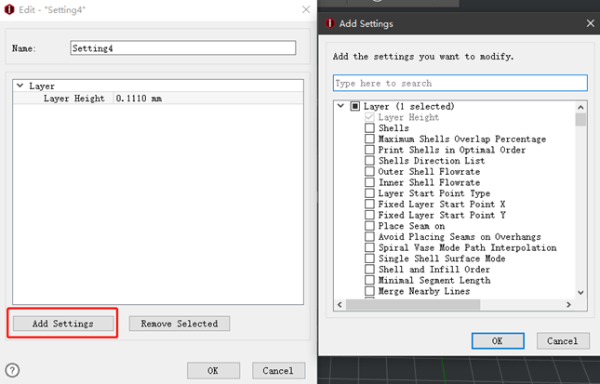
Figure 8: Add other settings into the Per-Layer settings.
Remove Selected refers to deleting the selected settings from the Per-Layer Settings.
Import from Last Used Group and Layer Settings refers to resetting the Group and Layer Settings to the ones you have used last time.
Export to Local Disk refers to exporting the group and layer settings to the local disk.
Clear Group and Layer Settings refers to deleting all groups and layer settings of prior imports.
-END-