Printer Type Abbreviation refers to abbreviation for printer type.
Distance From Border of Build Plate refers to keeping a safe distance from the border of the build plate as Figure 1.
Note: This function is to check if models are placed outside of the extruder’s printing range.
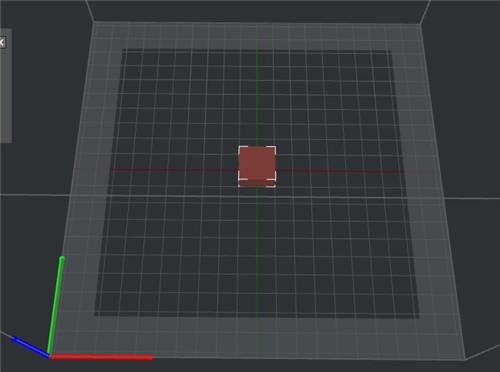
Figure 1: Set Distance From Border of Build Plate 20 mm.
Build Plate Shape refers to the shape of build plate.
Firmware refers to the motion controller board firmware type.
Raise3D N Series printer using Marlin firmware.
Raise3D Pro2 Series printer using Raise3D Pro2 firmware.
Bed original at the center with this function enabled, the original of coordinates in the G-Code file will be set as the build platform’s center point. With this function disabled, it will be set as the build platform’s left-front corner.
Note: 1. This function works only for third-party printers.
2.Make sure the printer firmware supports it before using this function.
Clearance Settings for sequential Printing
Gantry Height for Raise3D Pro2 series printer, refers to the distance between nozzle and crossing rods as Figure 2. to avoid collision in sequential printing.
For Raise3D E2 printers is a random number made up by our developers.

Figure 2: Gantry Height of Raise3D Pro2 series and N2 series printer.

Figure 3: Gantry Height of Raise3D E2 Printer.
Allow Custom Printing in Sequential Printing refers that with this function enabled, you can arrange printing order of the models manually.
Validate Printing Priority before Slicing refers that with this function enabled, ideaMaker will check whether the printing order of the model is valid or not. With Raise3D N series and Pro2 series printers, the printing priority should be from right to left and back to front. With Raise3D E2 printers, the printing priority should be from front to back and right to left, when aligned. This is to avoid collisions pausing, resuming or recovering from power loss. It is recommended to validating the printing priority with Raise3D printers.
GCode Export:
Default Action refers to the printing files default exporting path.
Export to Local Disk refers to saving the sliced G-Code files to local disk.
Upload to Printer refers to uploading the sliced G-Code files to printer.
Upload to Other Server allows users to upload the sliced G-Code files to other servers, such as OctoPrint and Repetier.
You can also select the sliced G-Code files saving path in main interface as Figure 4.
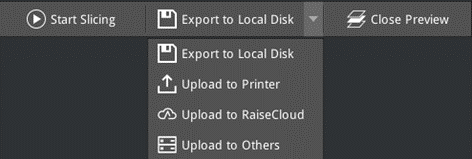
Figure 4: Choose action for the sliced files.

Figure 5: Choose default action for the sliced files.

Figure 6: Printer Settings.
Here you can fill in the URL and API key to setup OctoPrint and Repetier as Figure 7.

Figure 7: Setup OctoPrint and Repetier.
-END-